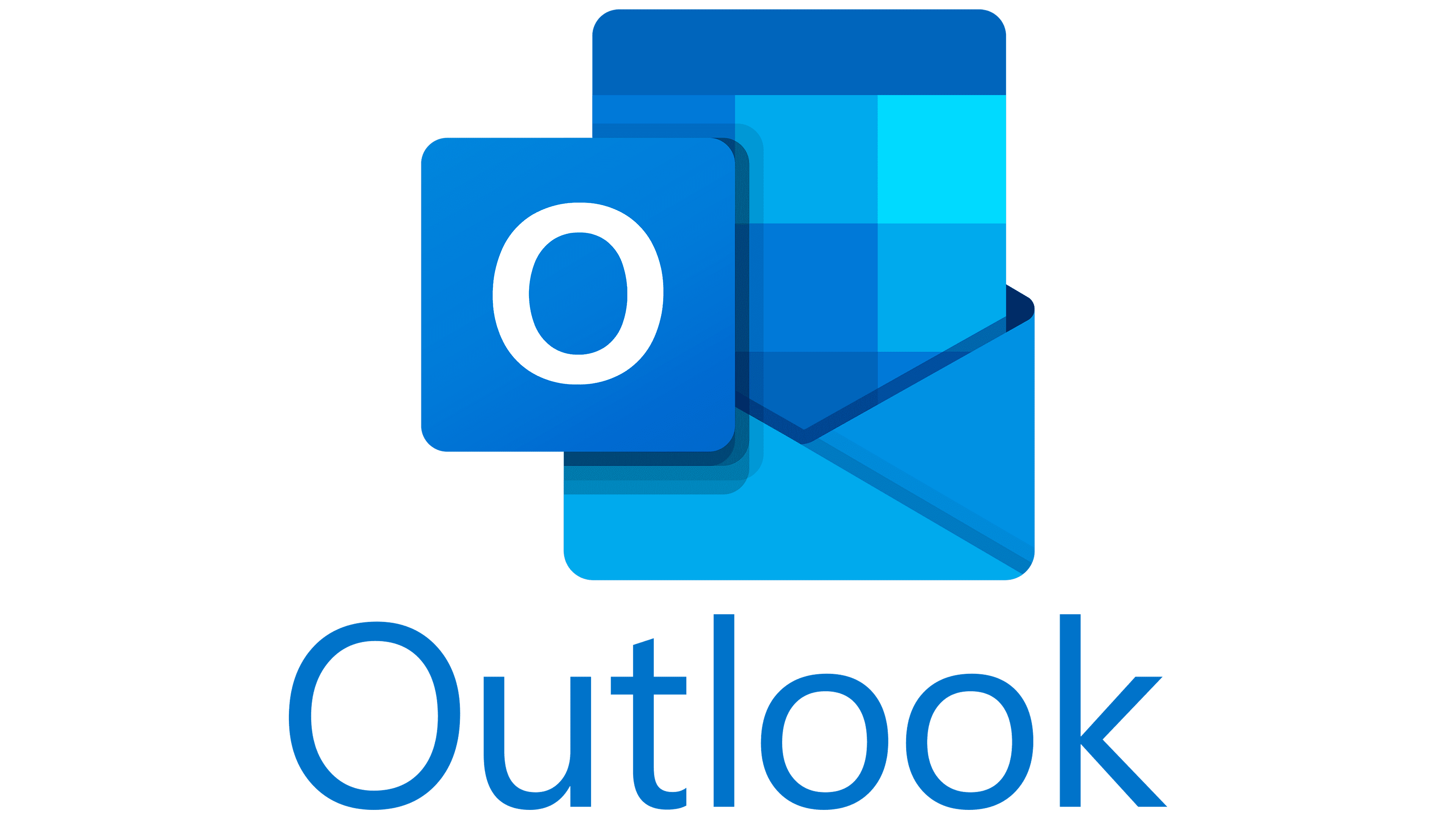
To clean deleted items from Outlook, you can use the following steps:
- Open Outlook and navigate to the "Deleted Items" folder.
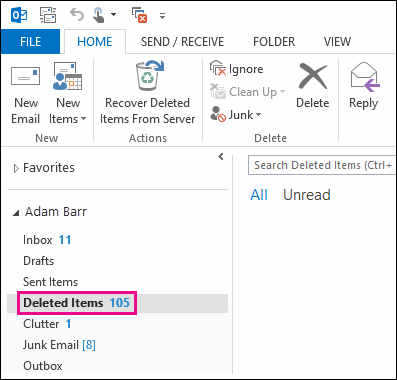
- Select all the items in the folder by pressing "Ctrl + A" on your keyboard.
- Press the "Delete" key on your keyboard, or right-click and select "Delete" from the context menu.
- Empty the "Deleted Items" folder by right-clicking on it and selecting "Empty Folder."
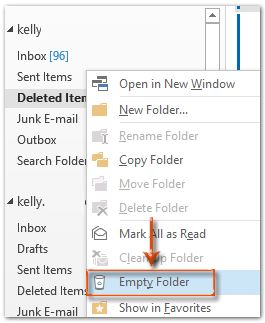
- If you want to permanently delete the items, you can also go to the "File" menu, and select "Options."
- Select "Advanced" from the left-hand menu, and scroll down to the "AutoArchive" section.
- Click on "AutoArchive Settings" and make sure that the "Prompt before AutoArchiving" option is selected.
- Click on the "Clean Up" button to permanently delete these items from your Outlook account.
Note: The above steps are for Outlook on a Windows computer. The steps may vary slightly for Outlook on a Mac or for the Outlook web app.

