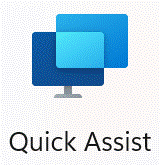
Windows Quick Assist is a built-in remote assistance tool in Windows 10 that allows you to share your screen with another person and give them control of your mouse and keyboard. This can be useful for troubleshooting and getting support for technical issues. Here is a step-by-step guide on how to use Windows Quick Assist:
- On the Windows 10 device that needs assistance, open the Start menu and search for "Quick Assist."
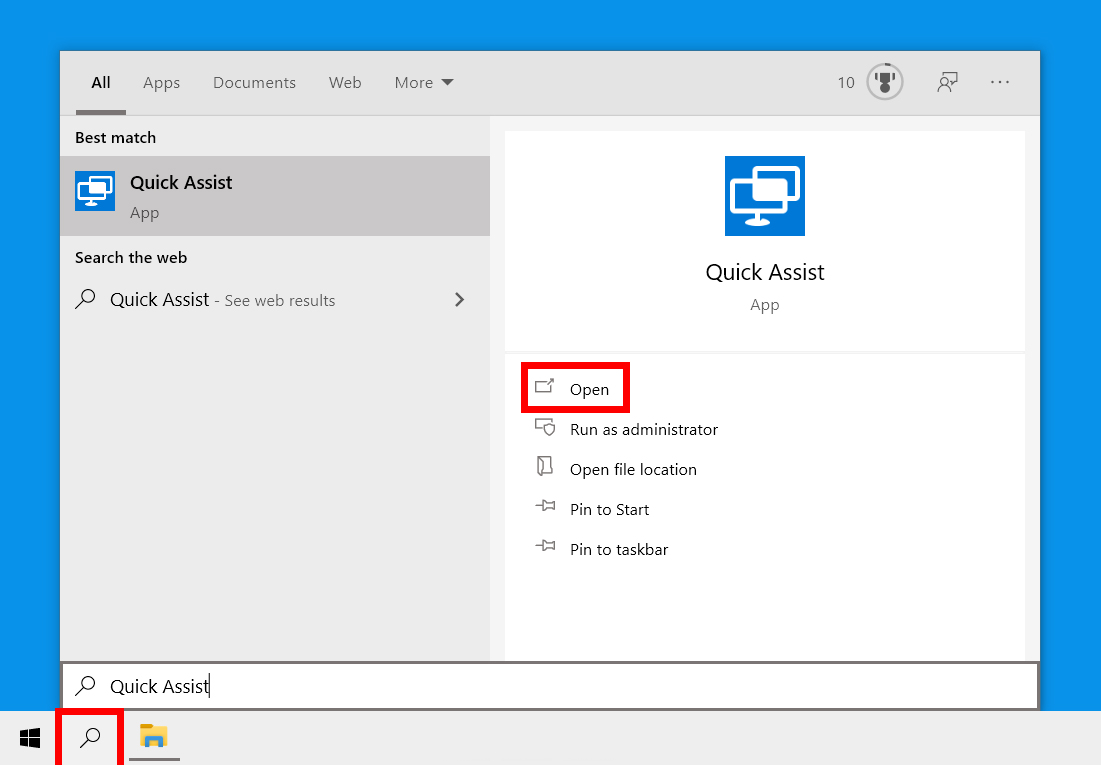
- Click on the "Quick Assist" app to open it.
- On the "Get assistance" section, enter the code provided by the technician.
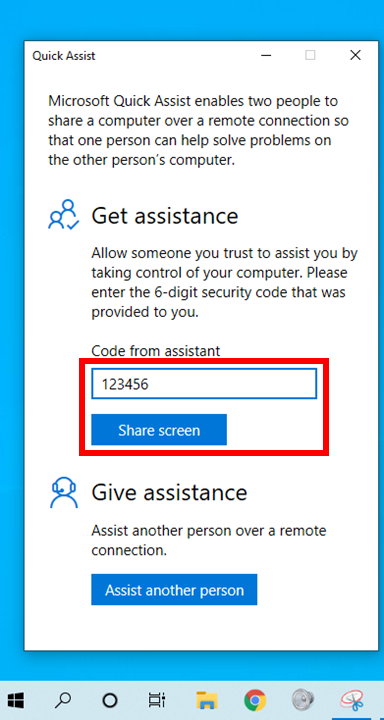
- After clicking on "Share Screen" button, when the person providing assistance is trying to connect, click on "Allow" to share the screen.
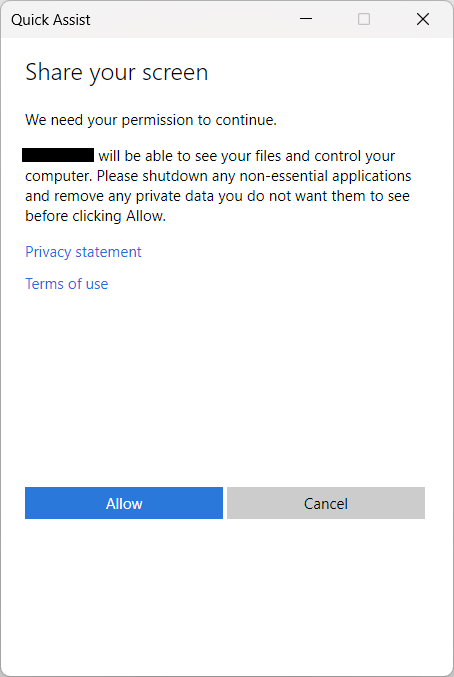
- Once connected, the person providing assistance will have control of the mouse and keyboard on the other device. They can use these to troubleshoot and provide support as needed.
- When finished, the person providing assistance can click on the "Stop sharing" button to end the session.

